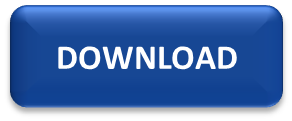MACHINE SIMULATION
Solid Simulation and Verification for Toolpath & Machine Components
CNC Software Machine Simulation
- Use Your Machines Kinematics to Simulate Using Your Machine
- Calculate Cycle Times & Gain Toolpath/Operation/Sequence Analytics
- Eliminate Costly Programming Mistakes, Gouges & Collision Errors
- Visualize the Machining Process, Fixture Orientation & Machine Movements
- Machined Part Deviation Analysis
- Much More!
MACHINE SIMULATION FEATURES
Solid simulation comes standard with optional machine simulation to add machine components to the gouge checking process. Users can back backplot toolpaths and run solid simulations showing material removal while checking for gouges. Spend less time editing your toolpaths setting or g-code programs by running and analyzing solid simulations of your toolpath, setup and machine components.
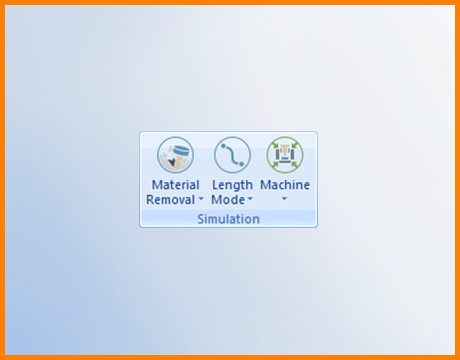
Modes
Select from multiple simulation modes to view and inspect your toolpaths and setup. Choose from: Material removal, Backplot, NC mode, Time mode , Length mode, Machine focus, Tool focus, Workpiece and stock focus.
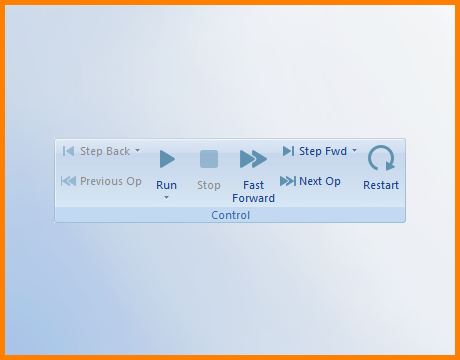
Control
Play your toolpath simulation with the same controls as watching a DVD movie. Run, Stop, Fast Forward, step forward, Jump to the next operation, Step back, Jump to previous operation and restart; putting you in full control of your toolpath and machine simulations.
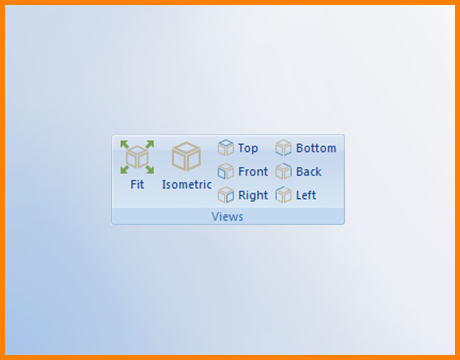
Views
Choose from one of the standard view options to change your perspective of the simulation. Use hotkeys to jump to standard view without clicking an icon.
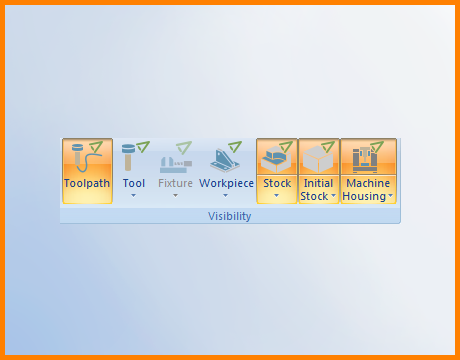
Visibility
Control the display of simulation components. Toggle on and off toolpath, tool, fixture, workpiece, stock, initial stock and machine housing. Show, opaque, transparent and hide options allowing users to fully customize what they display and in what form.
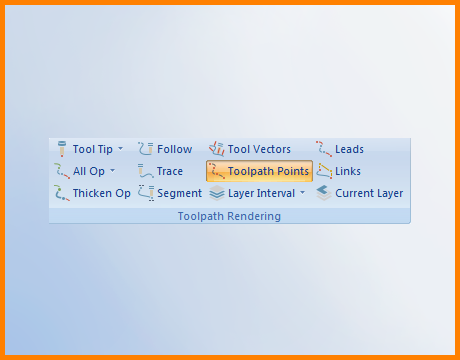
Toolpath Rendering
Multiple display options for toolpath: Tool tip, All ops, Thicken op, Follow, Trace, Segment, Tool vectors, Toolpath points. Layer interval and more.
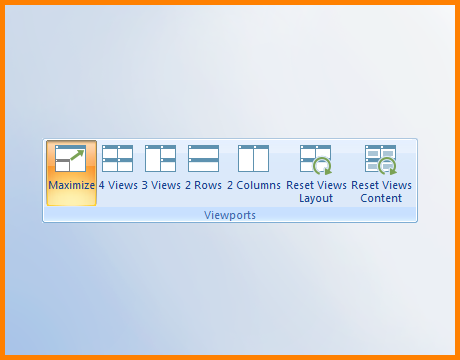
View ports
Customize your simulation experience by adjusting the number of viewports displayed. Allowing users to view their simulation from multiple perspectives within the simulation window.
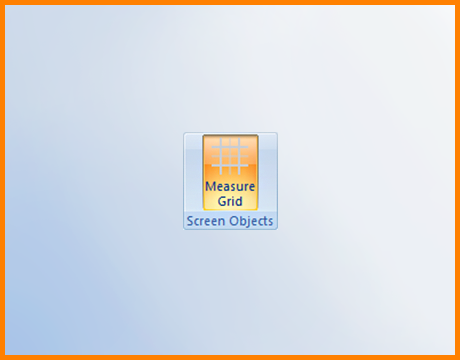
Measure Grid
Toggle on and off the measure grid to aid in measurement of machine, setup and toolpath.
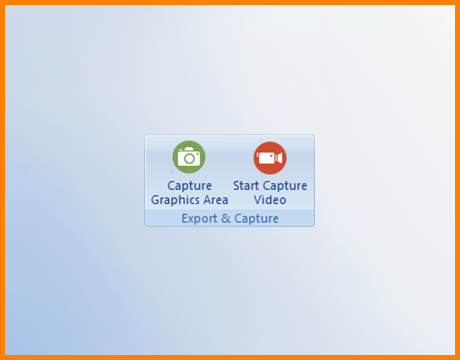
Capture Graphics & Video
Communicate better with internal staff or external customers by capturing images and video of toolpath, setups and machine movements.
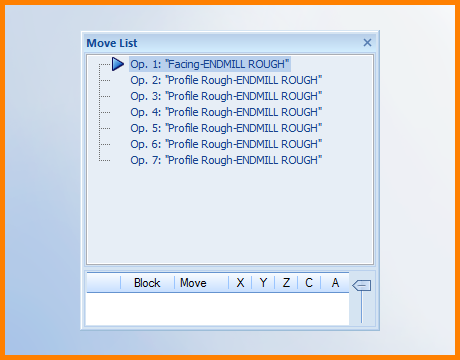
Move List
Lists the operations that will be simulated. Jump to toolpaths you want to focus on by clicking on an operation in the move list.
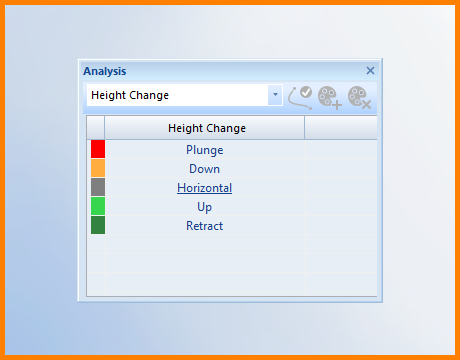
Analysis Toolpath
11 toolpath rendering modes that change the color and display of your toolpath. Choose from: Tool Number, Operation number, Operation highlight, Sequence, Linear axis reversal, Orientation change, Segment length, Collisions and proximity, Feed rate, Height change and Single marking.
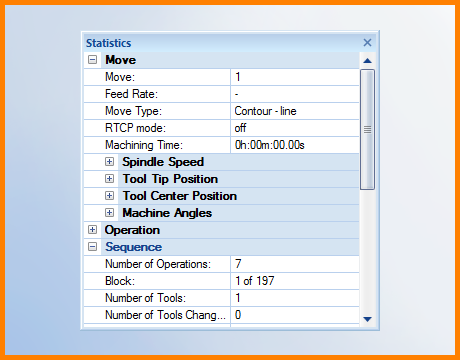
Statistics
Displays detailed information about your toolpath like: Machining time, Spindle speed, Tool tip position, Tool center position, machining angles and more.
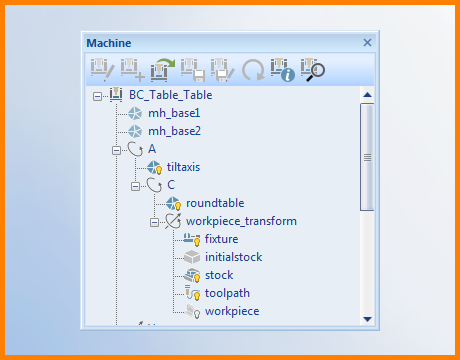
Machine
Complete machine definition tree with its components. Interactive and color coded highlight to verify components direction, checking groups and more.
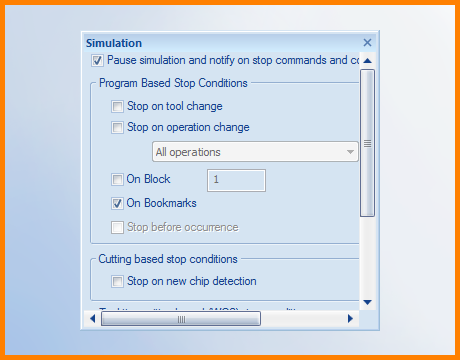
Simulation Settings
Customize how your simulations with run with options to: Stop on tool change, Stop on operations change, stop on block number and more.

Report
Collision / interference report list collisions that occurred and where they happened.
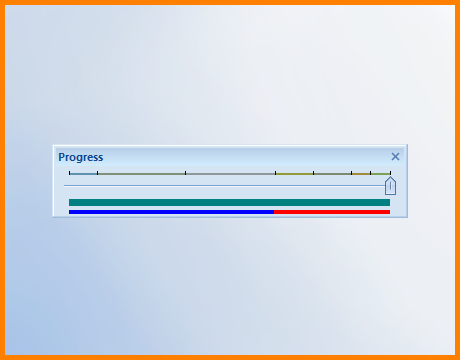
Progress
Toolpath slider bar that allows users to fast forward to specific operations. Users can drag the slider bar along to advanced simulation to desired location.
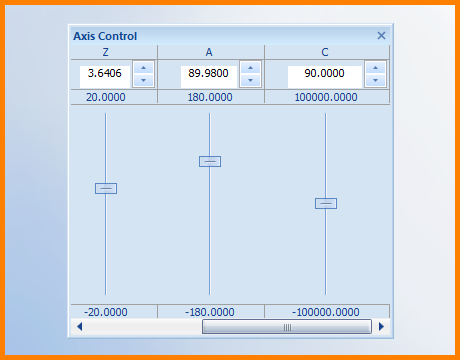
Axis Control
Jog the machines virtual axis to desired locations. Great for verifying limits of machine definition and visualizing the movement of machine components. Drag the slider bar up or down to jog the axis / component, or input a defined value in the input field.
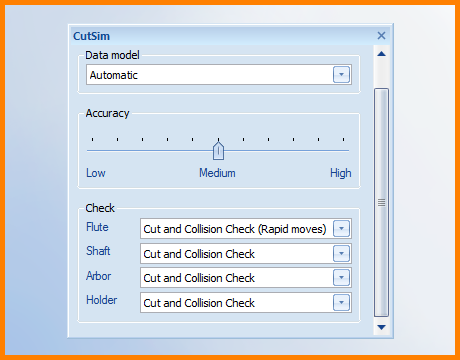
Cut Sim
Simulation settings used to adjust quality and checking groups, Save simulation as an STL file or create a section view of stock.
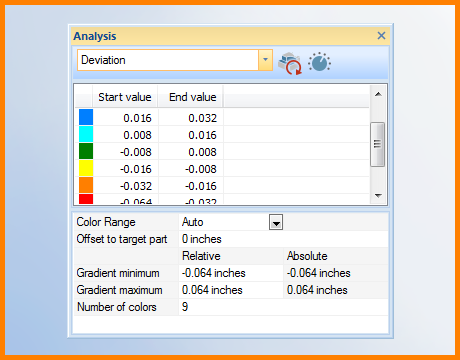
Analysis
10 simulation rendering modes that change the color and display of machined stock. Choose from None, Tool number, Operation number, Deviation, Height change, Orientation change, Toolpath length, Mark parts, Single marking and gouge and excess.
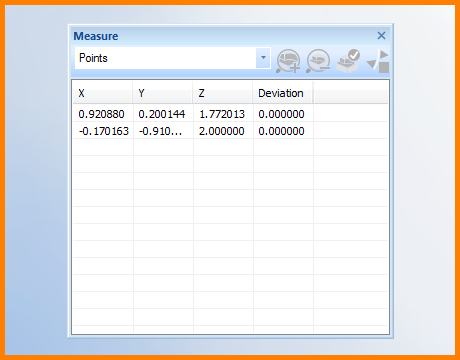
Measure
Simulation measuring tools to help you understand the size of your cut models. Choose from points, distances, refine box, remove chips and off.
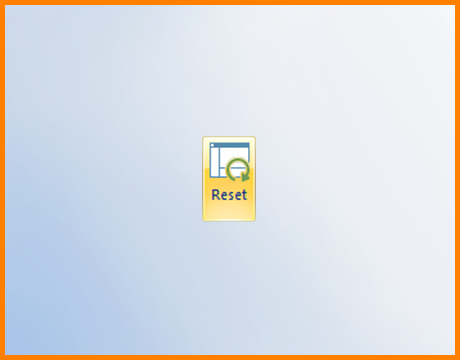
Reset
Restores simulation settings to default, undoing any user customization.